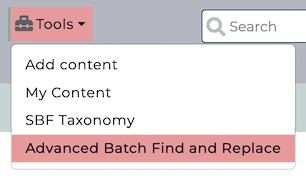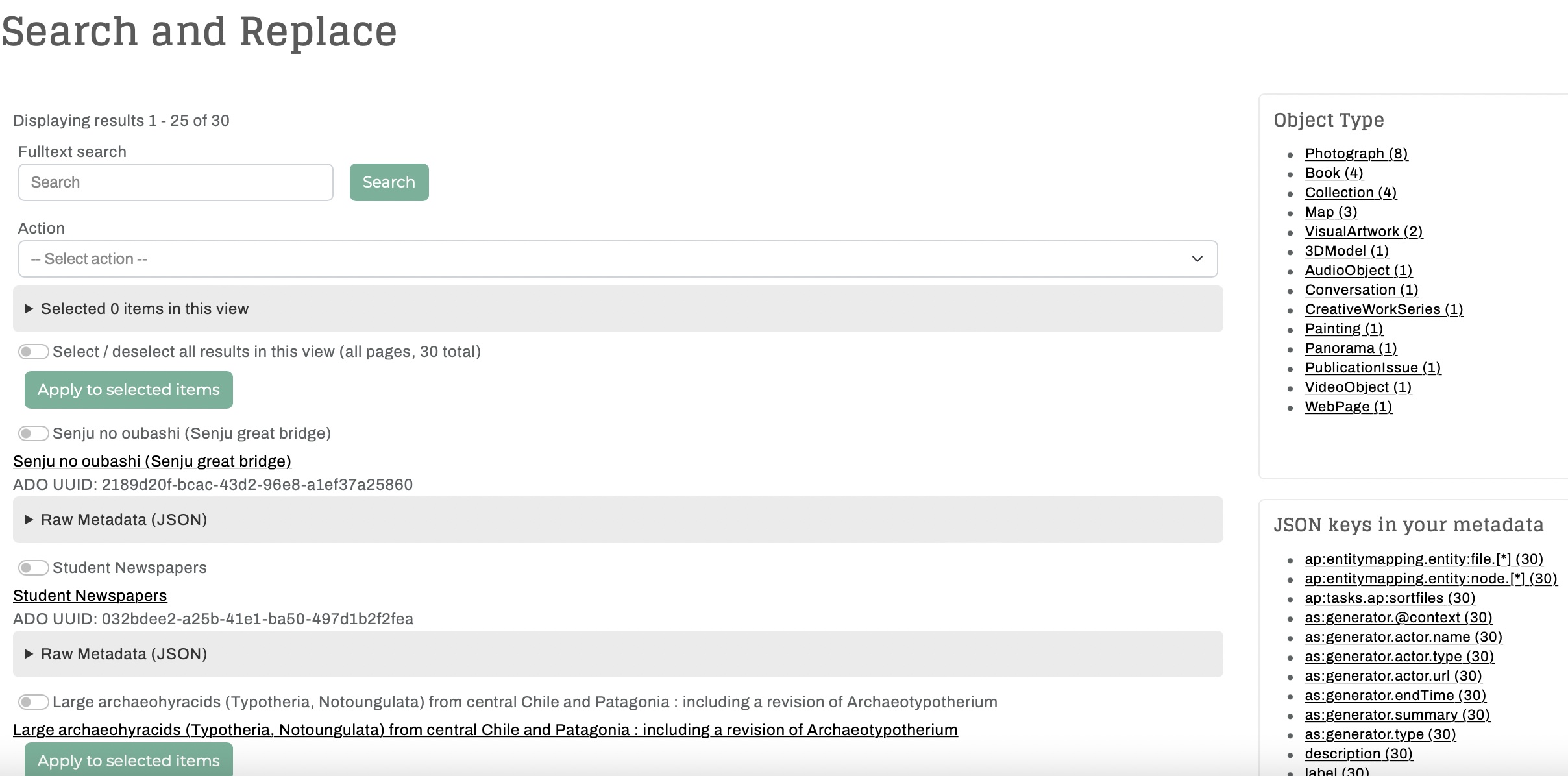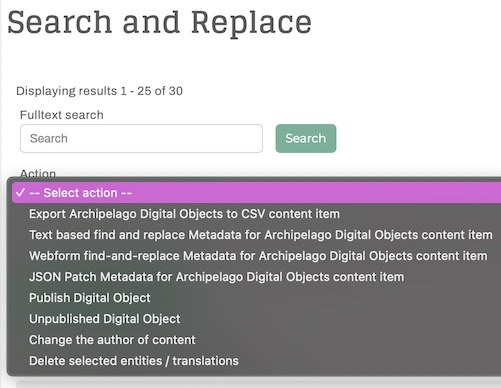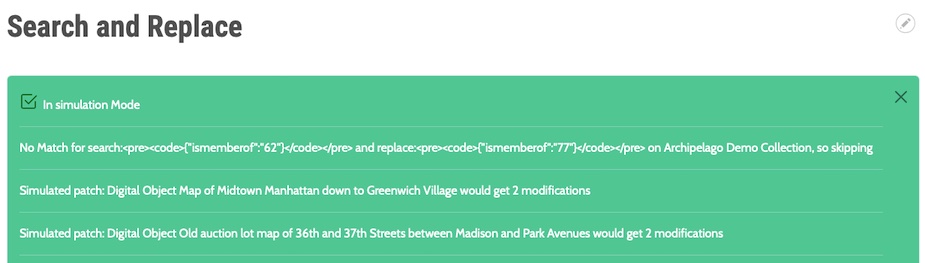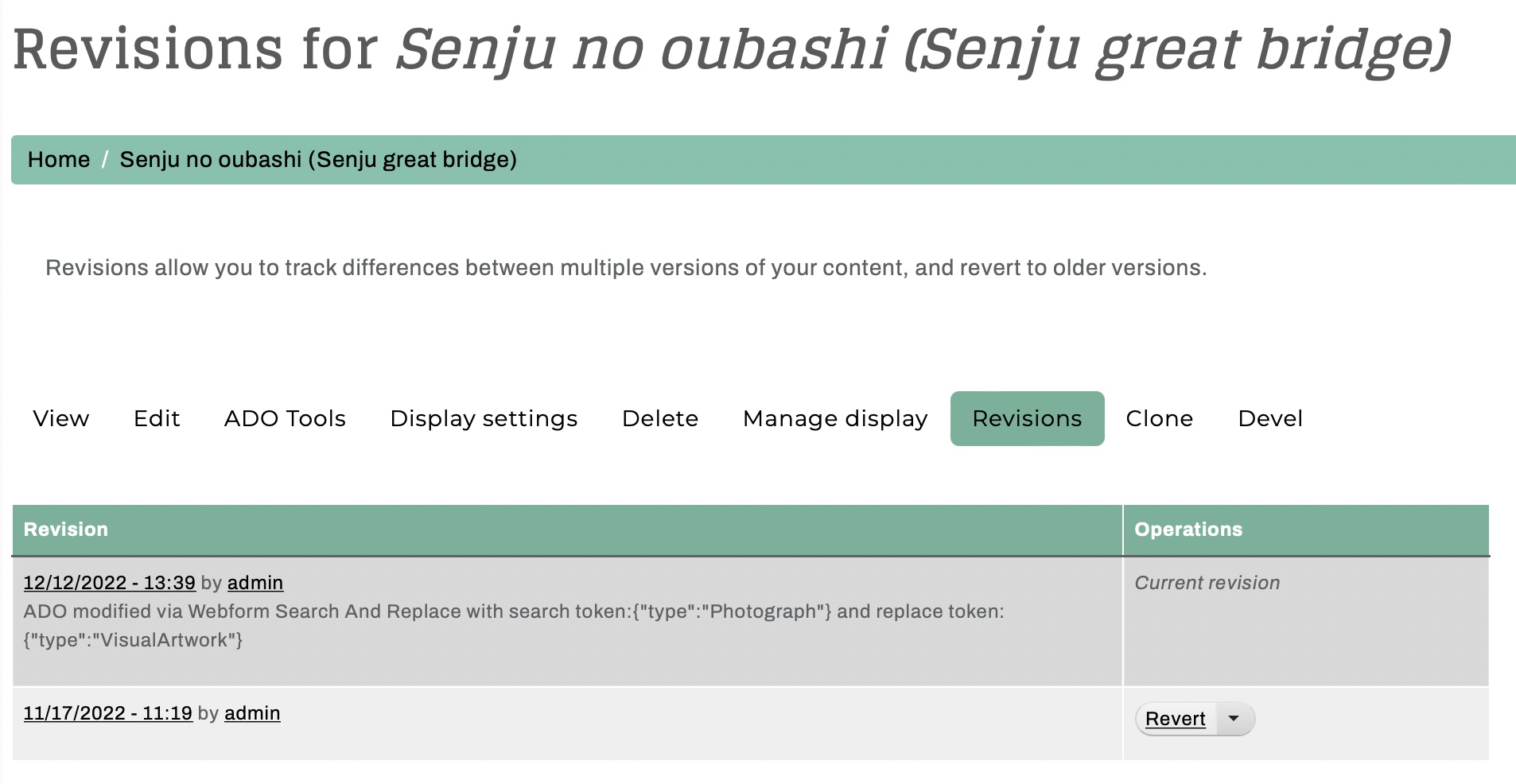Advanced Batch Find and Replace
Archipelago's Advanced Batch Find and Replace functionality provides different ways for you to efficiently Find/Search and Replace metadata values found in the raw JSON of your Digital Objects and Collections. Advanced Batch Find and Replace makes use of customized Actions that extend Drupal's VBO module to enable these powerful batch metadata replacement Actions in your Archipelago environment.
Where to Find
In default Archipelagos, you can find Advanced Batch Find and Replace:
- Through the
Toolsmenu >Advanced Batch Find and Replace - Directly at
/search-and-replace
Site Administrator Note
- The View driving this can be found at
/admin/structure/views/view/solr_search_content_with_find_and_replace. The default Facets referenced above can be found at/admin/structure/block/list/archipelago_subthemein theSidebar Secondsection. Please proceed with caution if making any changes to the default configurations for this View or the Facets referenced on this View Page.
Main Page Overview
From the main page (display title 'Search and Replace'), you will see:
- A
Fulltext Searchbox - Dropdown list of available
Actions - Listing of all the Digital Objects and Collections found in your Archipelago repository
- Option to
Select/deselect all results in this view (all pages)via toggle switch - Same toggle switch option beside each individual Object/Collection to select one-at-a-time
- Expandable
► Raw Metadata (JSON)section beneath each each individual Object/Collection containing the full Raw JSON metadata record for reference
- Option to
- Expandable section to show all the
Selected items in this view(will be 0 items to start).- Individual selections made on different results pages will be preserved in the overall total of
Selected itemsavailable for preview on this main/top page.
- Individual selections made on different results pages will be preserved in the overall total of
You will also see a listing of a few different default Facets configured to help guide your selection of potential Digital Objects/Collections:
- Object Type
- the Archipelago Digital Object/Collection Type
- JSON key:
type
- JSON keys in your metadata
- all of the potential JSON keys that are present in your repository
- includes 'flattened' keys that may not be readily accessible via Webform elements (such as Archipelago-generated technical and administrative keys)
- Ingest Method Service URL
- The URL of the Digital Object/Collection Webforms and AMI Sets present in your repository that were used to create Digital Objects/Collections.
Available Actions
The default options available through the Action dropdown menu include:
- *
Export Archipelago Digital Objects to CSV content item Text based find and replace Metadata for Archipelago Digital Objects content itemWebform find-and-replace Metadata for Archipelago Digital Objects content itemJSON Patch Metadata for Archipelago Digital Objects content item- *
Publish Digital Object - *
Unpublish Digital Object - *
Change the author of content - *
Delete selected entities/translations
* denotes Action options that are also shared with the main Content Page Action Menu
Find and Replace Specific Actions
After reviewing the 'Important Notes & Workflow Recommendations' below, please see the following separate pages for detailed examples walking through the usage of the three different Find and Replace specific actions.
- Text Based Find and Replace
- Enables you to execute simple but powerful text based search and replacement operations.
- Webform Find and Replace
- Enables you to search against values found within defined Webform elements to apply metadata replacements with targeted care.
- JSON Patch Find and Replace
- Enables you to carry out advanced JSON Patch operations within your metadata.
Important Notes & Workflow Recommendations
Important Note
The Actions available through Archipelago's Advanced Batch Find and Replace can potentially have repository-wide effects. It is strongly recommended that you proceed with caution when executing any of the available Actions.
Simulation Mode
Before executing any of the available Find and Replace Actions, the best-practice workflow recommendation is to always first run in Simulation Mode:
- Before the final 'Execute Action' step of your Find and Replace operation, select the option to '☑️ only simulate and debug affected JSON'. This will run a quick check against your Action specifications and the potentially impacted Digital Objects and Collections.
- You can then double check that the total effected changes shown reflect your intended amount of changes.
- The total number of changes will always be multipled by a factor of 2, as the Actions count a first step of checking against your data, then the second step of applying the change.
- If your Action specifications do not match against any JSON metadata values in your specified results, you will also see that no matches were applicable.
- Once you have reviewed the results of the Simulation Mode and confirmed the simulated results match your intentend amount of changes, proceed with executing the Action you first simulated.
Checking Your Changes
After applying any of the Find and Replace Actions, you can review the specific changes that were made within the Revision history of the impacted Digital Objects and Collections.
- Through the
Find and Replacepage results listing or the mainContentpage, navigate to the Digital Object/Collection you wish to review. - Open the 'Revision' tab.
- The details for the specific Action executed will be visible. All of the Find and Replace Actions will result in slightly different operation notes within the the Revision history.
Thank you for reading! Please contact us on our Archipelago Commons Google Group with any questions or feedback.
Return to the Archipelago Documentation main page.
Created: December 13, 2022