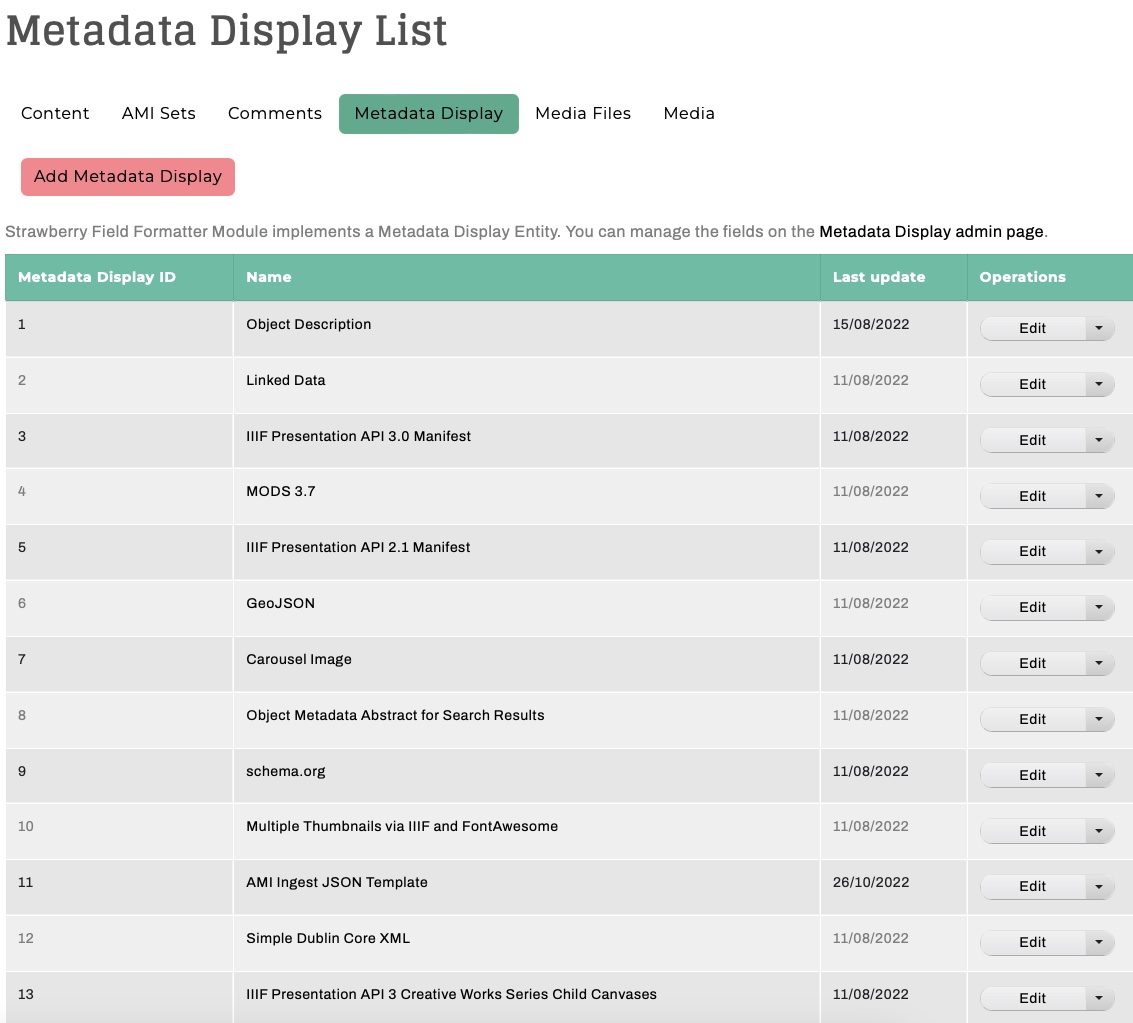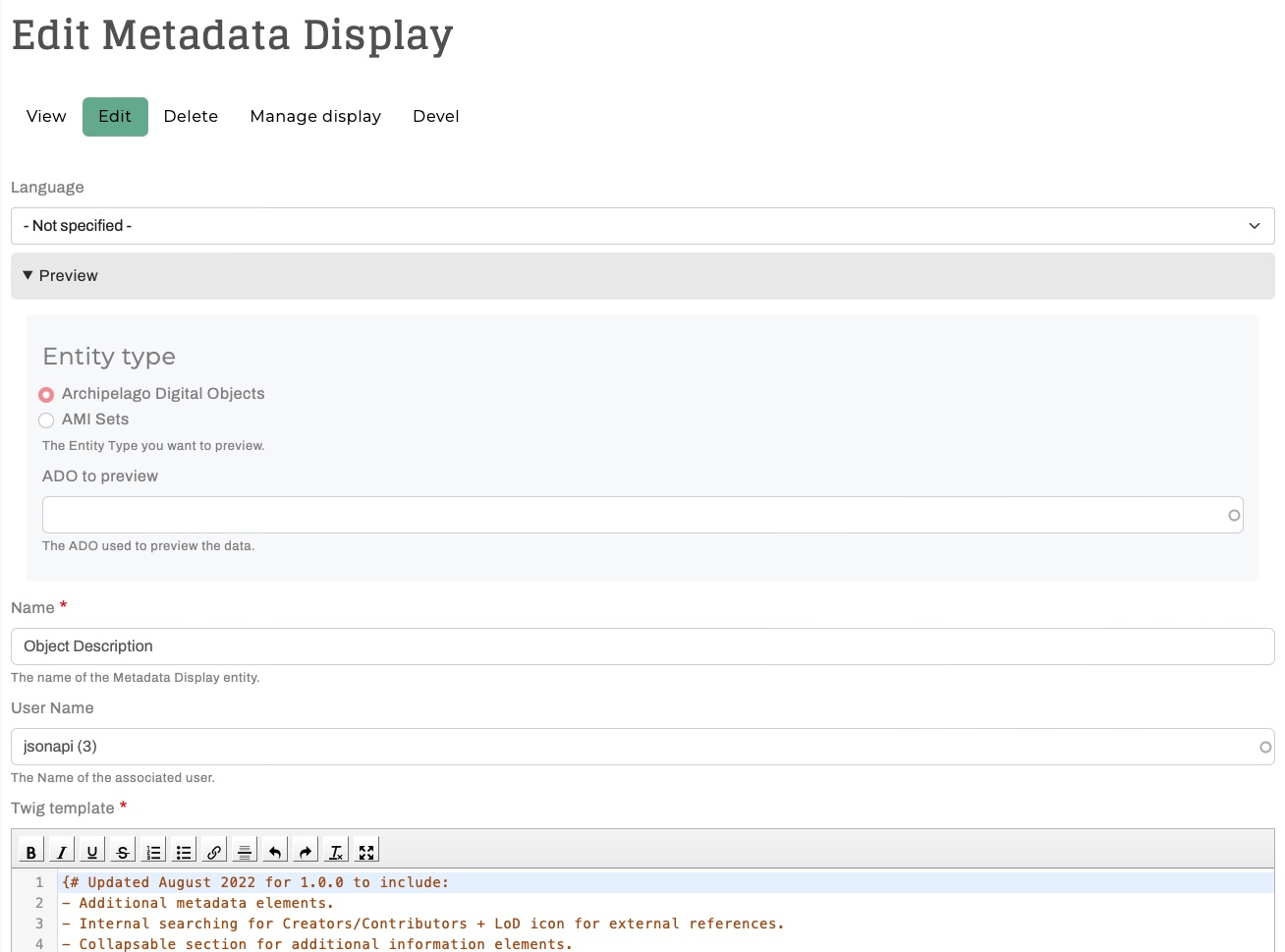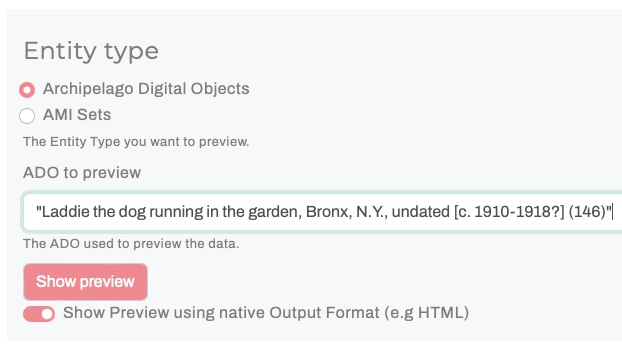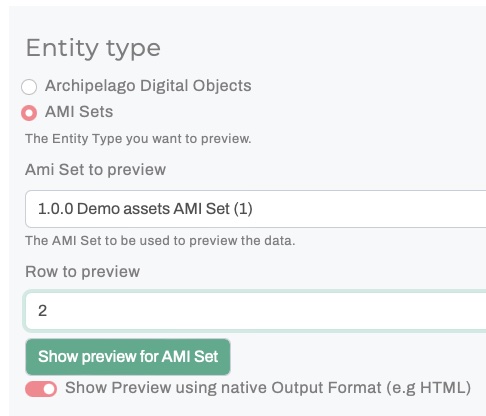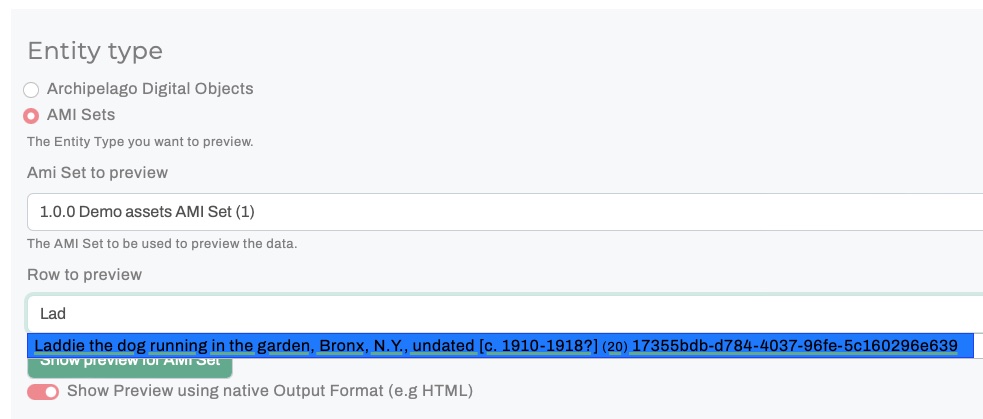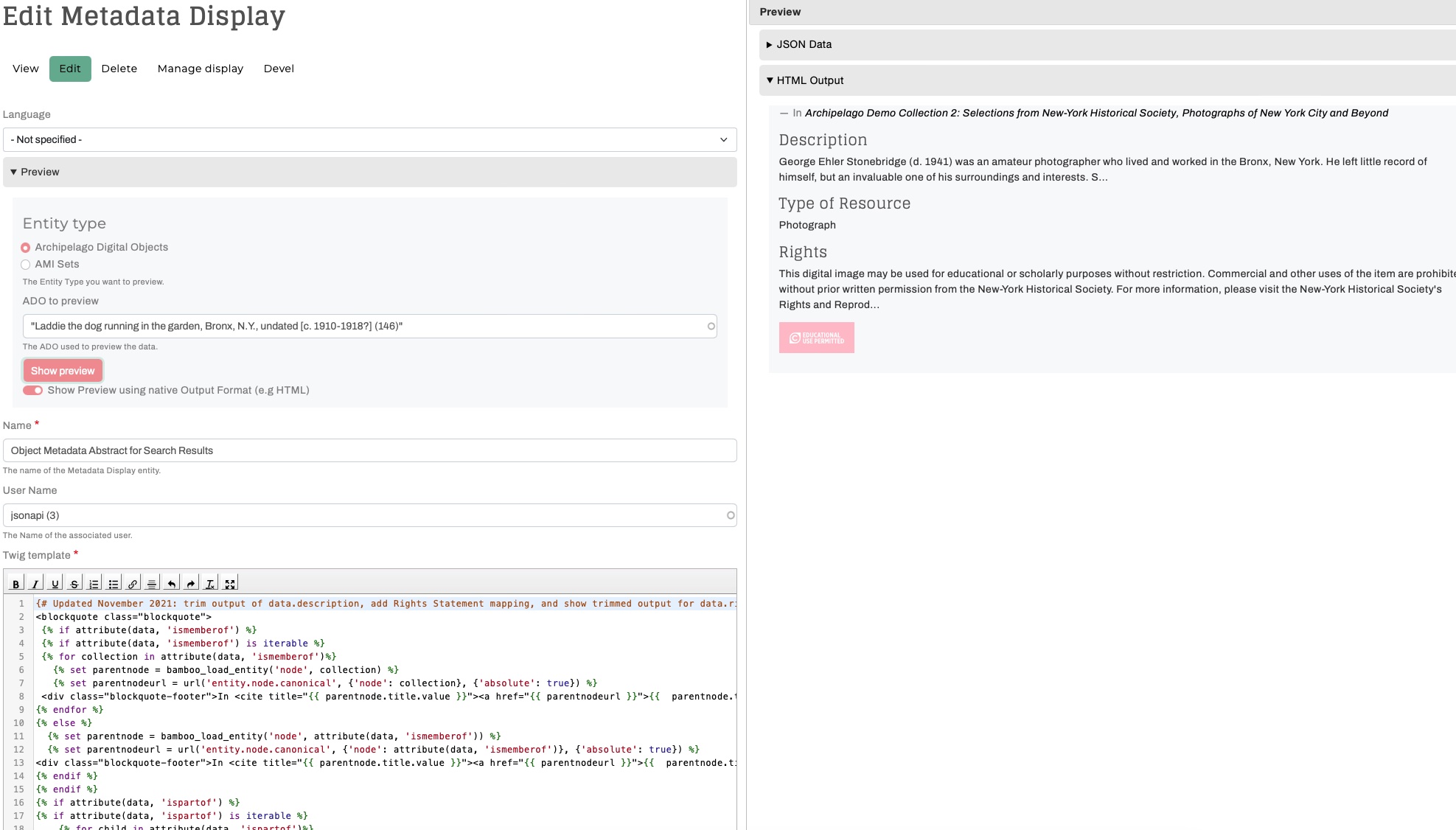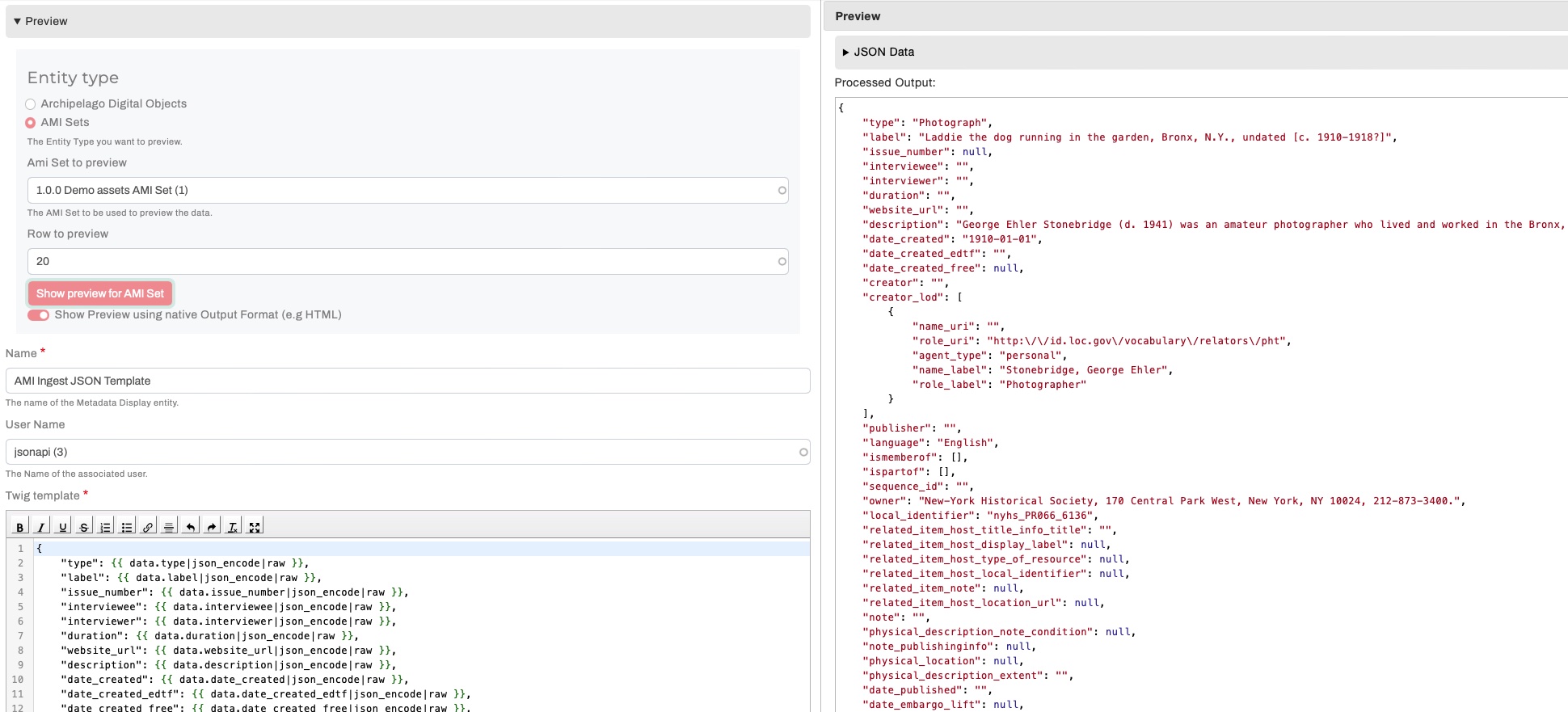Metadata Display Preview
Archipelago's Metadata Display Preview is a very handy tool for your repository toolkit that enables you to preview the output of your Metadata Display (Twig) Templates (found at /metadatadisplay/list). You can use the the Metadata Display Preview to test and check the results of any type of Template (HTML Display, JSON Ingest, IIIF JSON, XML, etc.) against both Archipelago Digital Objects (ADOs) and AMI Sets (rows within).
Prequisite Note: before diving into Metadata Display (Twig) Template changes, we recommend reading our Twigs in Archipelago documentation overview guide and also our Working with Twig primer.
Step-by-Step
-
Navigate to the Metadata Display list at
/admin/content/metadatadisplay/list(or through the admin menu viaManage > Content > Metadata Displays). From the main Metadata Display List page, you can access all of the different display, rendering, and processing templates found in your Archipelago. -
Open and select 'Edit' for the Template you wish to Edit and/or Preview.
-
You will now be able to select either an Archipelago Digital Object (ADO) or AMI Set to Preview. Both selection types will use an autocomplete search (make sure the autocomplete matches fully against your selection before proceeding).
-
After you select your ADO or AMI Set and press the 'Show Preview' button, the fuller Preview section will open up on the right side of the screen. The left side will continue to show the Metadata Display Template you originally selected to Edit. It is strongly recommended to always select the option to 'Show Preview using native Output Format (e.g HTML)'.
-
Within the Preview Section on the right side of the screen:
- The top section contains full JSON metadata record for the selected digital object or AMI Set + specified row.
- If previewing against an AMI Set + specified row, the middle section will show the 'Reconciliated LoD' for the selected row if you have used AMI LoD Reconciliation for the selected AMI Set.
- The bottom section will show the rendered Output from the Template using the metadata from the selected ADO or AMI Set + specified row.
-
From the Edit + Preview mode, you can:
- Add and edit additional JSON keys to an HTML-output Display Template, such as subjects from LoD sources, found in your digital objects and collections data.
- Preview your incoming AMI Sets against your Ingest Template to ensure all your Source Data CSV columns and values are being being mapped properly to their Archipelago destination JSON keys; And make adjustments as needed.
- Enrich a provided schema-based XML template to incorporate more elements found in your Archipelago environment.
- And more 🧑🍳🎨🏄
-
Select the 'Show Preview' button as you make changes to refresh the Preview output and check your work. After saving any changes you may have made to your selected Template, all of the displays/AMI Sets/other outputs that reference this same Template will reflect the changes made.
Thank you for reading! Please contact us on our Archipelago Commons Google Group with any questions or feedback.
Return to the Archipelago Documentation main page.
Created: December 7, 2022