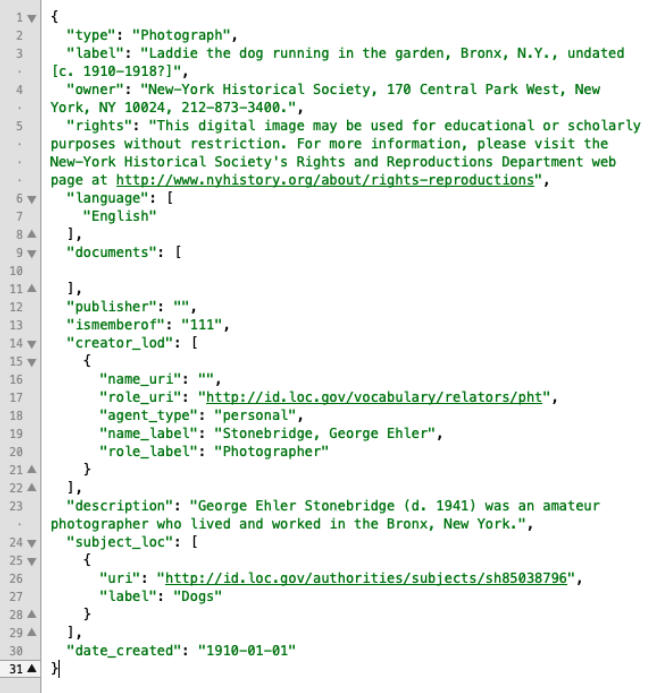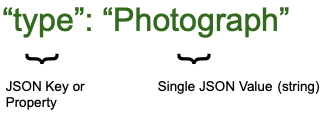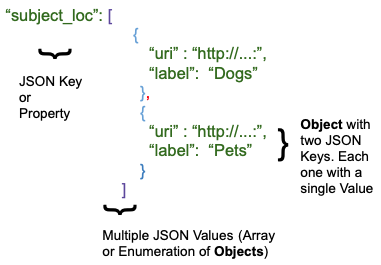Working with Twig in Archipelago
The following information can also be found in this Presentation from the "Twig Templates and Archipelago" Spring 2021 Workshop:
Prerequisites (with food analogy)
- Know your Data/Metadata. What do I have?
- What do I have in my Fridge? Do I have Tofu? Do I have Peppermint
? One Bunch?
- What do I have in my Fridge? Do I have Tofu? Do I have Peppermint
- Know your final desired output Document: MODS, HTML, GEOJSON, etc.
- What are you going to cook
? Do you have a picture of the Curry
? Have you ever had Curry
?
- What are you going to cook
- Know your Twig Basics
- How to cut and dice
, steam and sauté
- How to cut and dice
- Do not be afraid
- You can’t get burned
here and Ingredients
do not expire!
- You can’t get burned
- Ask for help. Slack/Google Groups/Postcards
- Seeing others cook helps and also motivates. Others may share some spices.
- Seeing others cook helps and also motivates. Others may share some spices.
- Use and Share your findings!
- Eat what you cook.
Share with friends and family.
- Eat what you cook.
Note
All examples shown below are using the following JSON snipped from Laddie the dog running in the garden, Bronx, N.Y., undated [c. 1910-1918?].
Click to view this snippet as JSON.
{
"type": "Photograph",
"label": "Laddie the dog running in the garden, Bronx, N.Y., undated [c. 1910-1918?]",
"owner": "New-York Historical Society, 170 Central Park West, New York, NY 10024, 212-873-3400.",
"rights": "This digital image may be used for educational or scholarly purposes without restriction. Commercial and other uses of the item are prohibited without prior written permission from the New-York Historical Society. For more information, please visit the New-York Historical Society's Rights and Reproductions Department web page at http:\/\/www.nyhistory.org\/about\/rights-reproductions",
"language": [
"English"
],
"documents": [],
"publisher": "",
"ismemberof": "111",
"creator_lod": [
{
"name_uri": "",
"role_uri": "http:\/\/id.loc.gov\/vocabulary\/relators\/pht",
"agent_type": "personal",
"name_label": "Stonebridge, George Ehler",
"role_label": "Photographer"
}
],
"description": "George Ehler Stonebridge (d. 1941) was an amateur photographer who lived and worked in the Bronx, New York.",
"subject_loc": [
{
"uri": "http:\/\/id.loc.gov\/authorities\/subjects\/sh85038796",
"label": "Dogs"
}
],
"date_created": "1910-01-01"
}
First: Know Your Data
Understanding the basic structure of your JSON data.
-
Single JSON Value.
- For
"type": "Photograph"- "type" = JSON Key or Property
- "Photograph" = Single JSON Value (string)
- For
-
Multiple JSON Values (Array of Enumeration of Strings)
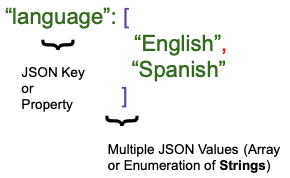 - For
- For "language": ["English","Spanish"]- "language" = JSON Key or Property - "["English","Spanish"]" = Multiple JSON Values (Array of Enumeration of Strings) -
Multiple JSON Values (Array of Enumeration of Objects)
- For
"subject_loc":[{"uri":"http://..","label":"Dogs"},{"uri":"http://..","label":"Pets"}]- "subject_loc" = JSON Key or Property
- [{"uri":"http://..","label":"Dogs"},{"uri":"http://..","label":"Pets"}] =
- Object with two JSON Keys. Each one with a single Value
- Multiple JSON Values (Array of Enumeration of Objects)
- For
Getting Started with the Twig Language in Archipelago
-
Data is known as Context in Twig Lingo.
-
All your JSON Strawberryfield Metadata is accessible inside a Variable named data in your twig template.
-
You can access the values by using
data DOT Property (attribute) Name.- In the Laddie the Dog example shown above (originally):
data.typewill contain "Photograph"data.languagewill contain [ "English" ]data.language[0]will contain "English"- 0 means first entry in an Array or Enumeration
data.subject_locwill contain [{ "uri":"http://..","label": "Dog" }]data.subject_loc.uriwill contain"http://.."data.subject_loc.labelwill contain "Dog"
- In the Laddie the Dog example shown above (originally):
Note
You also have access to other info in your context node: such asnode.id is the Drupal ID of your Current ADO; Also is_front, language, is_admin, logged_in; and more!
Twig Statements and Printing
Twig for Template Designers
Simple examples using Printing Statements
Single JSON Value Example
Hello I am a {{ data.type }} and very happy to meet you
Hello I am a Photograph and very happy to meet you
Multiple JSON Values Example
Hello I was classified as "{{ data.subject_loc[0].label }}" and very happy to meet you
Hello I was classified as "Dogs" and very happy to meet you
Twig Statements and Executing
Rendered Output based upon different Twig conditionals, operators, tests, assignments, and filters
Conditionals, Operator, and Test Usage
{% if data.subject_loc is defined %}
Hey I have a Subject Key
{% else %}
Ups no Subject Key
{% endif %}
Hello I was classified as "Dogs" and very happy to meet you
- if/else are conditionals
- is is an operator
- defined is a test
Loop Usage
{% for key, subject in data.subject_loc %}
* Subject {{ subject.label }} found at position {{ key }}
{% endfor %}
* Subject Dogs found at position 0
- for is a loop
- Inside the loop you have access to key, subject
Assignment, Filter, and Loop Usage
{% for subject in data.subject_loc %}
{% set label_lowercase = subject.label|lower %}
My lower case Subject is {{ label_lowercase }}
{% endfor %}
`My lower case Subject is dogs`
- set is an assignment
- | is a pipe, used after a value to apply a filter.
- lower is a filter
- Inside the loop you have have access to subject and label_lowercase
Loop Scope
{% for subject in data.subject_loc %}
{% set label_lowercase = subject.label|lower %}
My lower case Subject is {{ label_lowercase }}
{% endfor %}
{#
The below won’t display because it was assigned inside
The For Loop
#}
{{ label_lowercase }}
`My lower case Subject is dogs`
Full Examples for Common Uses Cases:
Use Case #1
I have multiple LoD Subjects and want to display them in my page as a clickable ordered list but I’m a safe/careful person.
{% if data.subject_loc is iterable and data.subject_loc is not empty %}
<h2>My Subjects</h2>
<ul>
{% for subject in data.subject_loc %}
<li>
<a href="{{ subject.uri }}" title="{{ subject.label|capitalize }}" target="_blank">
{{ subject.label }}
</a>
</li>
{% endfor %}
</ul>
{% endif %}
Use Case #2
I have sometimes a publication date. I want to show it in beautiful human readable language.
{% if data.date_published is not empty %}
<h2>Date {{ data.label }} was published:</h2>
<p>
{{ data.date_published|date("F jS \\o\\f Y \\a\\t g:ia") }}
</p>
{% endif %}
About date
- date() is a function
- It uses a “Date Format Pattern” as argument.
Use Case #3 (Full Curry)
{# May 4th 2021 @dpino: I have sometimes a user provided creation date. I want to show it in beautiful human readable language but fallback to automatic date if absent. I also want in the last case to show it was either “created” or “updated”. #}
"as:generator": {
"type": "Update",
"actor": {
"url": "https:\/\/archipelago.nyc\/form\/descriptive-metadata",
"name": "descriptive_metadata",
"type": "Service"
},
"endTime": "2021-03-17T13:24:01-04:00",
"summary": "Generator",
"@context": "https:\/\/www.w3.org\/ns\/activitystreams"
}
{% if data.date_created is not empty %}
<h2>Date {{ data.label }} was created:</h2>
<p>
{{ data.date_created|date("F jS \\o\\f Y \\a\\t g:ia") }}
</p>
{% else %}
<h2>Date {{ data.label }} was {{ attribute(data, 'as:generator').type|lower }}d in this repository:</h2>
<p>
{{ attribute(data, 'as:generator').endTime|date("F jS \\o\\f Y \\a\\t g:ia") }}
</p>
{% endif %}
A Recommended Workflow
You want to create a New Metadata Display (HTML) or a new (XML) Schema based format?
- Get yourself an example document (Frame). If HTML copy the source. If XML copy the full XML. (Cmd+C or Ctrl+C)
- Create a new Metadata Display Entity. Copy the content (text) of your Frame into the Edit window. (Cmd+V or Ctrl+V)
- Select an existing (as complete as possible) ADO to use as preview, press Preview.
- Put your nice glasses
on. What do you see? What data in your Frame do you have in your ADO (data)?
- Start nimble. Select the
data.labelinfo and check where your Frame uses a Title or a Label. Remove that text (Cmd+X or Ctrl+X) and replace with a{{ data.label }}. Press Preview. Do you see your title? - Keep doing 5, over and over. Leave complex values for the end. (e.g
data.subject_loc) - Document your changes.
{# I added this because .. #} - Save.
Once the Template is in place you can use it in a Formatter, as Endpoint, in your Search Results or just keep it around until you and the world are ready!
And now it's your turn!
We hope you found the information presented here to be helpful in getting started working with Twigs in Archipelago. Click here to return to the main Twigs in Archipelago documentation. Happy Twigging!
Thank you for reading! Please contact us on our Archipelago Commons Google Group with any questions or feedback.
Return to the Archipelago Documentation main page.
Created: May 4, 2021